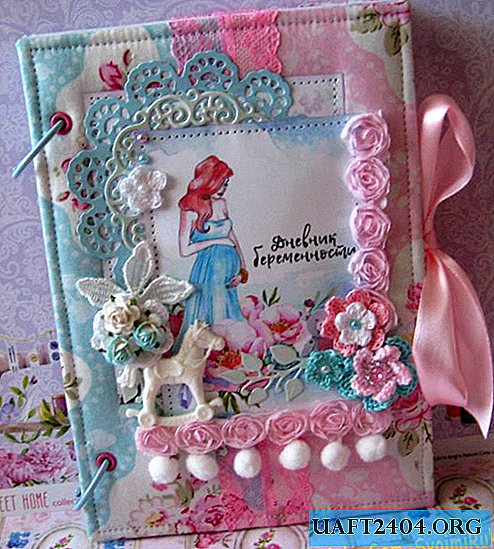Share
Pin
Tweet
Send
Share
Send
So, the speakers are twisted to the limit in hardware, the system volume slider is at its maximum, and the movie is barely audible, what can be done?

1. Media players with sound enhancement
Local video content with a weak audio signal can be viewed in media players with a sound amplification function. There are many such for Windows. Here are some of them.
Media player classic
The simplest Media Player Classic, shipped with the K-Lite Codec Pack, can boost audio volume by up to 300%. You need to go to its settings.

In the "Audio switch" section, pull the gain slider to the desired limit. And then restart the player.

VLC
The well-known VLC player previously provided for volume enhancement of up to 200%. True, with all this power, sound quality was lost, especially on low-end speakers and speakers. Subsequently, the creators of the program decided to limit the gain to 125%.

If this is not enough, you can experiment with audio effects.

Daum potplayer
Daum PotPlayer, like its fellow KMPlayer, comes with its own volume control, and it is slightly stronger than the system one. The only thing is that if you use a modified PotPlayer assembly or someone else used it on your computer, you need to check whether the player’s volume control is set in the settings, and not the system one.

In the PotPlayer settings, you can additionally activate the volume enhancement option up to 200%.

Gom player
In GOM Player, as in VLC, amplification is implemented directly on the volume slider. Amplification is envisaged up to 150%.

Many functional media players can play videos not only from the local media library, but also from the network. And, accordingly, their ability to amplify and adjust the sound can be used when playing online video. So, for example, VLC, GOM, PotPlayer players can play video content from certain web resources, in particular, from YouTube. However, no extra software is needed if we watch online video in the Google Chrome browser.
2. Volume up in Google Chrome
To enhance the volume in Google Chrome there is a Volume Master extension. It can be installed in the browser store at:
//chrome.google.com/webstore/detail/volume-master/jghecgabfgfdldnmbfkhmffcabddioke?hl=en
The extension implements its volume control on the Chrome toolbar with the possibility of amplification up to 600%.

3. Programs to enhance sound throughout the system
Increasing the volume in individual programs is certainly good, but is there a universal way to amplify a sound signal? Is there a tool for the entire Windows environment - and for its regular applications, and for any third-party programs? If an acceptable level of sound signal is needed only for playing video or audio, it is better to use the solutions offered by the players. Most functional media players (in particular, those discussed above) are free products. But programs that implement their sound settings on a computer, including signal amplification, are usually licensed software. For example, two of these programs.
Sound booster
Sound Booster - a program from the developer Letasoft, which allows you to enhance the sound signal in all Windows applications up to 500%. In this case, without distortion and deterioration in sound quality. It works from the system tray and is an alternative to the system volume control. Provides an option to enable / disable. When you turn off the Sound Booster, the system switches to the system volume control.

Among the program settings are hot keys for increasing / decreasing the volume, storing the volume level, etc. There are 4 modes of operation, including the most radical - "Super Power", the maximum amplified sound mode at the expense of quality.

Sound Booster costs about $ 20, there is a 14-day test period to get to know it. The trial version is defective: every 5 minutes for 5 seconds the effect of the program will disappear in order to encourage us to purchase a license.
Hear
Hear is a program developed by Prosoft Engineering, a system sound manager with a ton of settings and effects. After installing in the Windows environment, the program replaces the system volume control, and in the sound settings appears as a separate audio device.

And, of course, the Hear audio device is automatically selected as the main one in the system. If you want to switch to the original system sound in the sound settings, you need to select the true audio speakers or computer speakers as the default audio device.

The Hear interface has a volume control, but since the program replaces the system control, you can turn up the volume, respectively, with the system slider in the Windows tray. There, in the tray, Hear herself hides with her huge potential settings. Among them are sound presets for certain types of media content. If the volume implemented by the program is not enough, you can experiment with presets and choose one or another selection of settings, for example, for movies and TV.

Another function of Hear in terms of improving sound, however, is not directly related to signal amplification, but eliminates the problems of sound distortion of speakers and audio systems operating at full power. If our old or cheap audio equipment wheezes at high speeds, in the Speaker program tab we can reduce the vibration of the speakers and the subwoofer, shift the focus to the mid frequencies.

There is a program in the same area as Sound Booster - about $ 20. You can test the work of Hear in its 7-day full-featured trial version.
Share
Pin
Tweet
Send
Share
Send